Dr.Web LiveCD - Emergency System Recovery Disk
Dr.Web LiveCD akan membersihkan computer dari file terinfeksi atau mencurigakan. Dr.Web LiveCD membantu menyalin informasi penting ke perangkat penyimpanan data yang dapat dipindahkan ke computer lain, dan lalu berusaha menyembuhkan objek terinfeksi. Serangan virus dan semacamnya merupakan bahaya laten - bisa terjadi kapan saja. Meskipun Computer tidak terhubung dengan jaringan LAN atau internet, sumber serangan bisa datang dari media simpan atau hardware. Singkatnya. Infiltrasi virus memerlukan media (e.g Flashdisk, LAN, Internet, CD, Bluetooth, HD External atau media lain yang memungkinkan pemindahan data).
Emergency System Recovery Disk - website files
Virus adalah sekumpulan coding jahat atau program jahat yang sengaja dibuat oleh seseorang dan biasanya mempunyai tujuan tertentu.
Dr.Web LiveCD menjadi anti-virus, dirancang untuk melindungi system operasi computer dan pemulihan sistem setelah “lumpuh” akibat serangan virus atau malware activity. Teknologi Dr.Web memberikan perlindungan anti-virus solid untuk computer rumah (PC), jaringan kantor, dan jaringan perusahaan besar. Solusi Dr.Web dibedakan untuk kebutuhan sistem rendah, kekompakan, operasi kecepatan dan kehandalan mendeteksi semua jenis malware.
How does Dr.Web LiveCD work? - website archives
- Download the Dr.Web LiveCD image.
- Burn the image onto a CD/DVD. Users of Nero Burning ROM should proceed as follows:
- Insert a blank CD/DVD into your CD/DVD recorder
- Click on the “File” menu and select “Open”
- Browse through folders to the image location and select it
- Press the “Burn” button, and wait while the image is being written to the disk
- Make sure that the CD/DVD drive or any other device with Dr.Web LiveCD is set as the first-boot device. Adjust corresponding BIOS settings, if necessary.
- As loading starts, a dialogue will prompt you to choose between the standard and safe modes.
- Use arrow keys to select a desired mode and press [Enter]:
- If you want to use the scanner with the GUI, choose DrWeb-LiveCD (Default)
- If you’d like to start the scanner using the command line (console), select DrWeb-LiveCD (Safe Mode)
- Choose Start Local HDD, if you want to boot from the hard drive instead of Dr.Web LiveCD
- Select Testing Memory to launch the Memtest86+ utility
- If DrWeb-LiveCD (Default) is selected, the operating system will detect all available disk drives automatically. It will also try to connect to the local network, if available.
- When the system is loaded, check the disks or folders you want to scan, and click on “Start”.
- If you need extra help, you can contact the Doctor Web
 Support Team by filling out a Support-Request Form on our web site or sending your request via e-mail
Support Team by filling out a Support-Request Form on our web site or sending your request via e-mail 
- The Midnight Commander file manager is used to work with files you need to copy to a safe location

- If the operating system failed to configure access to your network, you can do it manually using Networks Configure Manager. From the “Start” menu, go to “Settings,” and then to “Networks Configure Manager”.
How it works (liveUSB)? - website design files
Create an emergency repair USB drive- Connect a USB flash drive to the Computer. Registering the plugging in event takes no more than 10 seconds.
- Launch drwebliveusb.exe.
- The program will detect available USB-devices automatically and prompt you to choose the one you’d like to use as an emergency repair drive. You can format the device if you like (a warning will be displayed before you proceed with formatting). In order to read the License agreement, follow a corresponding link found in the program window (the page containing the license agreement text will be loaded in your default browser).
- To create a bootable USB flash drive, press the Create Dr.Web LiveUSB button.
- Files will be copied automatically.
- Once the copying process is completed, press the Exit button to close the application.
Screenshot 1. Graphical User Interface
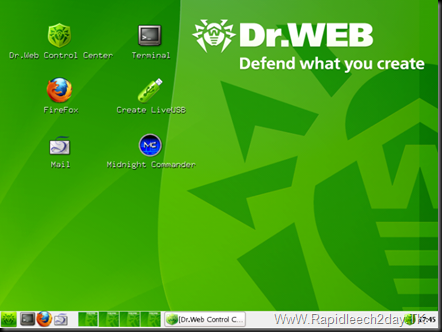
Screenshot 2. Dr.Web Control Center for Linux
 OS Requirements: All
OS Requirements: All License : Freeware
Download Dr. Web LiveCD & LiveUSB 6.0.0 – arsip website
LiveCD | 175MB
Download Dr.Web LiveCD From Jumbofiles or Download Dr.Web LiveCD From Uploaded
LiveUSB | 177MB
Download Dr.Web LiveUSB From Jumbofiles or Download Dr.Web LiveUSB From Uploaded

![Validate my Atom 1.0 feed [Valid Atom 1.0]](https://blogger.googleusercontent.com/img/b/R29vZ2xl/AVvXsEhgqz1Fz0W3QZkeG4LsKvQplfCdmyhCrU3j95NWl1i-XarshrBBaYCr4hKUMKj5XbhHwJRvEFMd3j2pDLZepCzvjQU0kMiNhvbs51qAWczA_Mrw7y_wj0czorZsxBhfr9Y5Q8IN_vsORSA/w88-h31-no/valid-atom.jpg)







